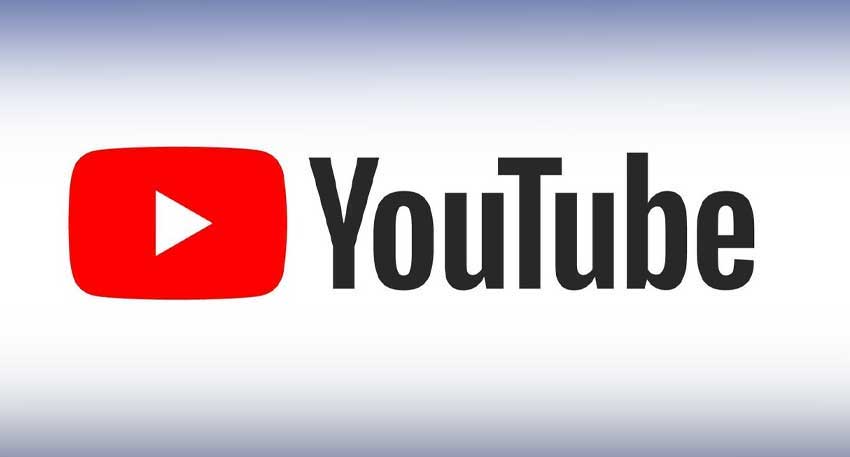The purpose of the newly introduced feature is to enhance security for individual’s chats.
This latest tool enables users to lock specific chats using authentication methods like PINs, passwords, fingerprints, or Face ID, ensuring sensitive discussions remain secure from unauthorized access.
Key Highlights of the Chat Lock Feature
Individual Chat Security
Unlike locking the entire app, users can secure selective conversations. Locked chats are moved to a dedicated "Locked Chats" folder, accessible only via the chosen authentication method with a password.
Veiled Notifications
Notifications from locked chats are hidden to provide an extra layer of privacy.
Multiple Authentication Methods
Secure chats using a PIN, password, fingerprint, or Face ID, depending on your device.
This feature is particularly valuable for individuals sharing their devices or wanting to keep certain conversations private.
How to Lock Chats on WhatsApp
Follow these steps to activate Chat Lock on Android and iOS devices:
For Android
· Open WhatsApp and select the chat you want to lock.
· Tap the contact or group name at the top.
· Scroll down and choose “Chat Lock.”
· Enable "Lock this chat with fingerprint or PIN" and follow the prompts to set up authentication.
For iOS:
· Open WhatsApp and choose the chat to lock.
· Tap the contact or group name.
· Select “Chat Lock” from the menu.
· Toggle Face ID or passcode locking and authenticate to activate.
Once enabled, locked chats will move to a “Locked Chats” folder, with notifications hidden.
How to Unlock Chats on WhatsApp
On Android:
· Open WhatsApp and locate the “Locked Chats” folder at the top of the chat list.
· Authenticate using your fingerprint, PIN, or pattern.
· Select the chat to view or unlock.
On iOS:
· Navigate to the “Locked Chats” folder.
· Authenticate using Face ID, Touch ID, or your passcode.
· Open the chat or unlock it by adjusting the settings.
How to Remove Chat Lock
If you no longer wish to lock a chat:
· Access the “Locked Chats” folder.
· Authenticate to view the list of locked chats.
· Open the chat, go to “Chat Lock” in settings, and disable the toggle.
· The chat will return to the main list without requiring authentication.
Advantages of the new feature
Enhanced Privacy
The feature protects sensitive conversations from unauthorized access.
Selective Security
It provides the flexibility to secure individual chats instead of the entire app.
Hidden Notifications
It ensures privacy by concealing notifications from locked chats.
Customizable Security
It gives various authentication options like PIN, fingerprint, or Face ID.